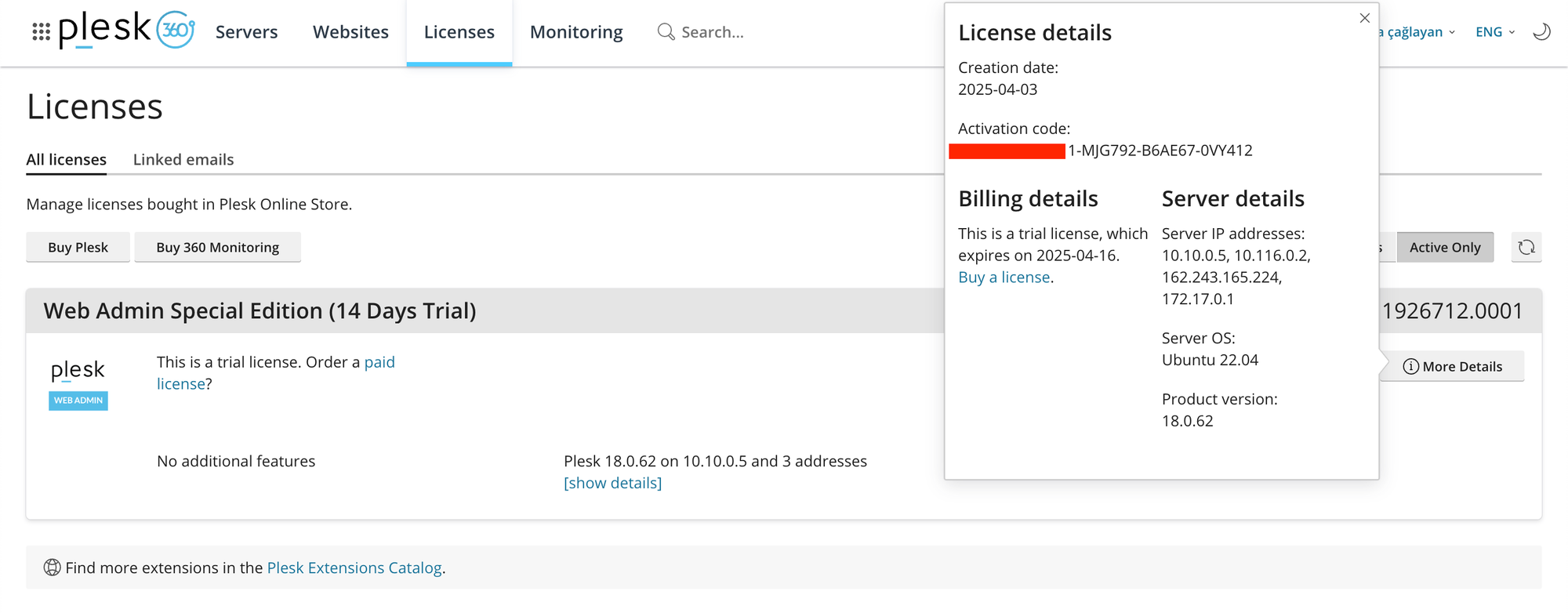Why Do You Need This Method?
When your Plesk panel's trial period runs out and you try to get another trial license, you won't receive an activation code via email anymore. Instead, Plesk directs you straight to the installation page, asking for your server's IP and password. That's why we need a different approach. Here’s how you can get your trial activation key using a different method.
Step 1: Fill Out the Plesk Trial Form
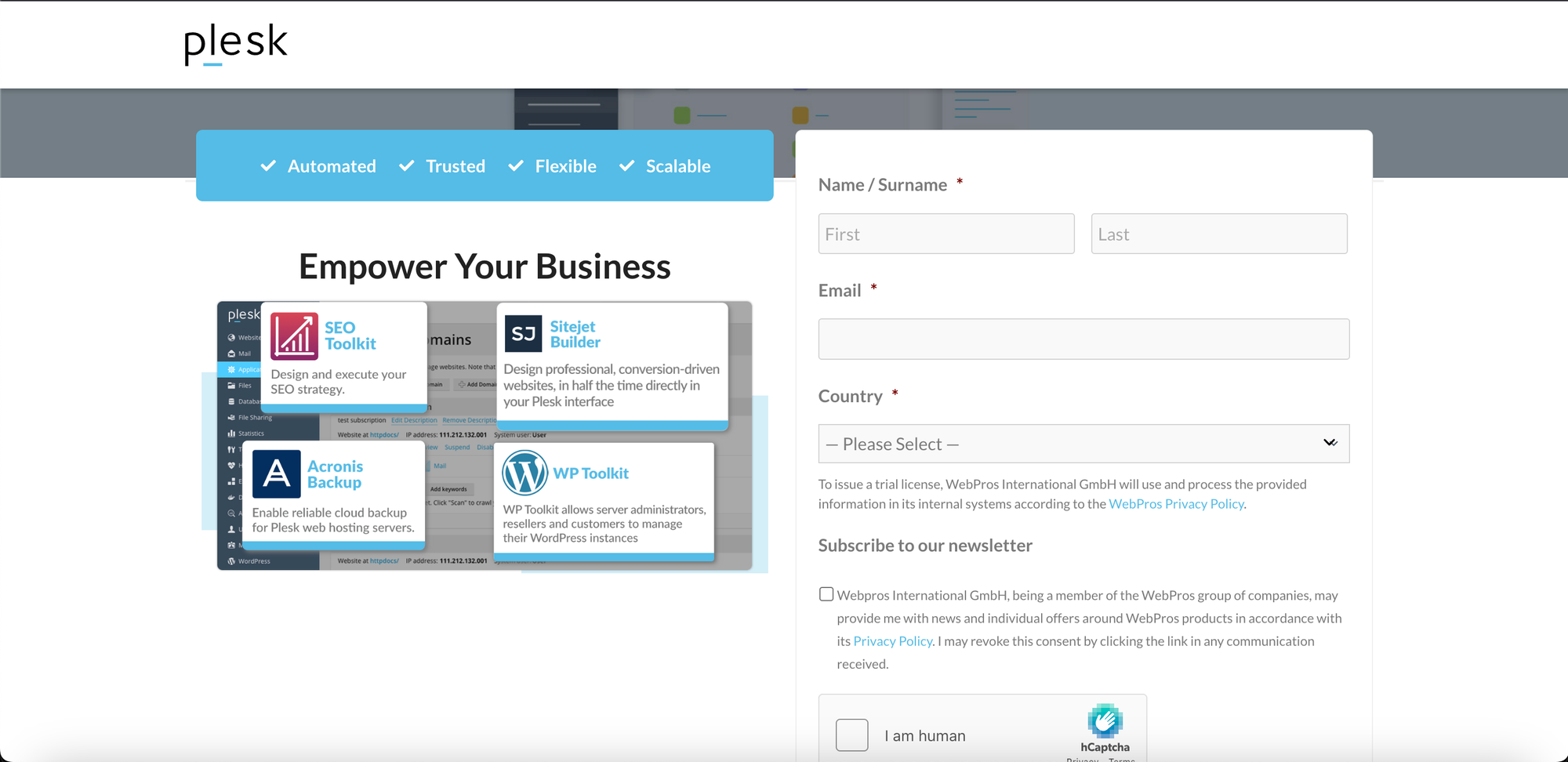
First off, you need to fill out the registration form required for the Plesk trial version using this link: (https://www.plesk.com/plesk-free-download/)
Tip (For Gmail Users): If you want to grab multiple trial licenses using the same Gmail address, you can create different registrations by adding a + sign to your email address. For instance, if your main address is [email protected], you could sign up using [email protected] or [email protected]. All emails sent this way will still land right in your main [email protected] inbox.
Step 2: Confirm the Email from Plesk
After you submit the form, open the confirmation email sent by Plesk and click the verification link inside it. Once the verification is done, you can close the web page that pops up; you won't actually see your license key just yet at this stage.
Step 3: Sign Up for Platform 360
To get your hands on the license key, you'll need to sign up for Platform 360, which is Plesk's license management portal. Use the link below to head over to the signup page: https://platform360.io/auth/signup
Crucial: When you're signing up for Platform 360, you absolutely must use the exact same email address that you used for the Plesk trial form back in Step 1. If you use a different one, you won't be able to see your license key later.
Step 4: Confirm the Platform 360 Registration Email
Once you've finished the Platform 360 signup, you'll get another confirmation email, this time from Platform 360. Go ahead and click the link in this email too, to activate your Platform 360 account.
Step 5: Get Your License Key
After you've confirmed your Platform 360 account, you're all set! Now, navigate to the following Plesk Platform 360 license management page: https://platform360.io/licensing/licenses
When you log in to Platform 360, right there on this page, you should find your active Plesk trial license key (Activation Key) linked to the email address you used way back in Step 1.